If you are still engaging with artificial intelligence exclusively through a web browser or a dedicated graphical application, you are operating at a significant disadvantage. This traditional approach to AI interaction is inherently slow, fragmented, and severely limits your creative and productive potential.
The most transformative and efficient way to leverage modern AI models like Gemini, Claude, and Code Llama is through their terminal (or Command Line Interface – CLI) versions. For power users, developers, researchers, and writers, mastering the AI CLI is not just an optimization—it’s a fundamental upgrade that can make you up to ten times faster.
Why are these capabilities not shouted from the rooftops? AI companies have traditionally marketed these powerful command-line tools primarily to software developers for coding tasks. However, the true secret they are not emphasizing is that these tools can be used for everything. Working with AI directly in the terminal transforms your entire digital workflow—from research and writing to managing complex projects—into a seamless, context-aware, and highly efficient process. This transition from the familiar browser window to the powerful, text-based terminal is the next true leap in personal and professional productivity.
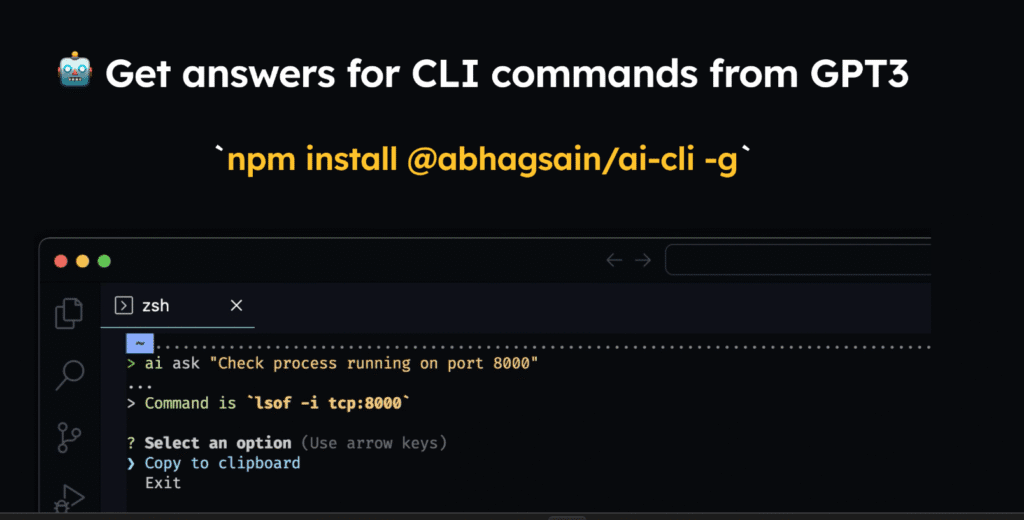
The Hidden Costs of Browser-Based AI
The typical AI interaction—the one most users are accustomed to—creates a chaotic mess of scattered information. Consider this common scenario:
- You are deep into a research phase, firing questions into a browser-based chat application.
- Your scroll bar vanishes as the conversation history grows, and the AI inevitably loses context or begins hallucinating.
- You launch new chats—the fifth one with ChatGPT, a couple more with Claude, and perhaps one with Gemini—to fact-check and cross-reference information.
- You attempt to copy and paste critical snippets into a separate notes application, a process that is cumbersome and rarely maintained.
The result? Your project context is fragmented, spread across two dozen chats, multiple browser tabs, and poorly organized notes. This approach is prone to errors, requires constant repetition, and fundamentally breaks your focus.
The core issue is that the browser acts as a walled garden. It restricts the AI’s access to your local files and forces your project’s critical context to remain ephemeral, locked away within a temporary chat session controlled by the vendor. There is a far superior, more organized, and more powerful way to work, and it resides in the command line interface.
Diving Headfirst into the AI Terminal
We will waste no time on theory. Let’s immediately dive into the terminal environment to see exactly what this looks like and how it works.
For most users, the terminal can seem intimidating, but its power lies in its simplicity. Whether you are on macOS, Windows (using WSL – Windows Subsystem for Linux), or Linux, the following terminal applications and commands work seamlessly across all platforms. For this demonstration, we will begin with the Gemini CLI due to its generous free usage tier, which makes it the perfect entry point.
Getting Started with Gemini CLI
- Launch Your Terminal: Open your preferred terminal emulator. For Windows users, the Ubuntu or other Linux distribution accessed via WSL is an excellent choice.
- Installation: The Gemini CLI can be installed with a single command. Depending on your system, you might use
npmorbrew:# Using npm (most common for Linux/Windows with Node.js installed) npm install -g @google/gemini-cli # Alternatively, on macOS with Homebrew brew install google-gemini-cli - Project Setup: Before launching the AI, create a dedicated project directory. This is the foundation of the context-aware workflow.
mkdir coffee-project cd coffee-project - Launch Gemini: Simply type the command:
gemini
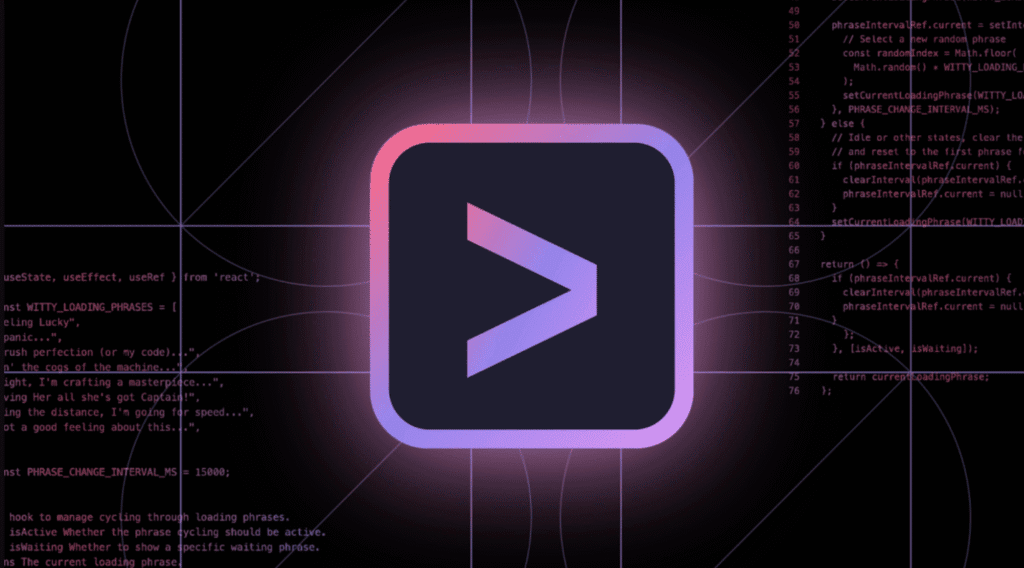
Unlocking Superpowers: Context and File Operations
The first step in the Gemini CLI will involve a quick one-time login using your Google account via a browser window. Once logged in, you can begin asking questions just as you would in the web interface, for example: “How do I make the best cup of coffee in the world?”
However, the terminal immediately reveals powerful information that the browser hides:
- Model Transparency: You immediately know which model you are using, such as Gemini 2.5 Pro, ensuring you leverage the latest and greatest capabilities.
- Visible Context Window: The terminal clearly displays the remaining context window (e.g., “99% context left”). Every AI interaction consumes tokens, and knowing how much space your conversation has is crucial for managing long-term projects and avoiding context loss.
Most importantly, the terminal breaks the AI out of the browser’s constraints, granting it access to your local filesystem—a capability the browser cannot offer.
Observe the difference with a single, powerful prompt:
“I want you to find the best method for brewing coffee. Research the top 10 sites, only use reputable sources, compile the results into a markdown document named
best-coffee-method.md, and then create a detailed blog post outline in a separate file namedcoffee-blog-plan.md.”
When you execute this, Gemini will ask for permission to write files to your local directory. By granting permission, the AI is not just giving you text output; it is actively managing your project files.
Check your project directory:
ls
You will see the files best-coffee-method.md and coffee-blog-plan.md sitting right there. The AI did the research, compiled the data, and created structured files on your hard drive. It bypassed the entire copy-paste cycle. This means the AI can now interact with:
- Your Obsidian or logseq notes (which are just markdown files).
- Configuration files, bash scripts, and Python code.
- Essentially, any file on your computer, allowing it to become a true partner in your workflow.
The Power of Persistent Context: The .md File Standard
The feature that fundamentally shifts the workflow from chat-based chaos to project-based control is the AI’s ability to create and manage a context file.
By typing the command /init within a Gemini session, you instruct the AI to perform a powerful action:
- Analyze Project: The AI scans the current directory, reading existing files.
- Generate Context: It creates a
gemini.mdfile, populating it with a high-level analysis of the project, including file contents, major decisions made, and the overall status.
This gemini.md file is now the AI’s permanent, persistent context.
To see this in action, use the cat command:
cat gemini.md
You will see the context written by the AI itself. Every time you launch Gemini in this directory, it automatically loads this file, instantly re-establishing 100% of the project’s context.
The Test:
- Keep the current Gemini session open.
- Open a new terminal tab and launch a fresh Gemini session in the same directory.
- The new session shows “Fresh context 100% left,” but immediately says it is using the
gemini.mdfile. - Ask a question with zero context: “Write the introduction for blog post one in the coffee series.”
The AI knows exactly what you are asking about, even though it is a brand-new conversation. It automatically refers to the project files it previously created and the context file it established. Furthermore, you can then ask the AI to update this context file with new research, decisions, and progress reports.
This single file, sitting on your hard drive, provides the organizational structure and long-term memory you could never achieve with scattered browser tabs. Your project context is now yours. It is persistent, portable, and directly on your filesystem. No more starting over, ever.
Agent-Based Superpowers with Claude Code
While Gemini’s CLI provides a powerful, free foundation, the workflow escalates dramatically when moving to more advanced tools like Claude Code (the terminal version of Claude). This tool introduces features that are game-changers for complexity, delegation, and massive scale.
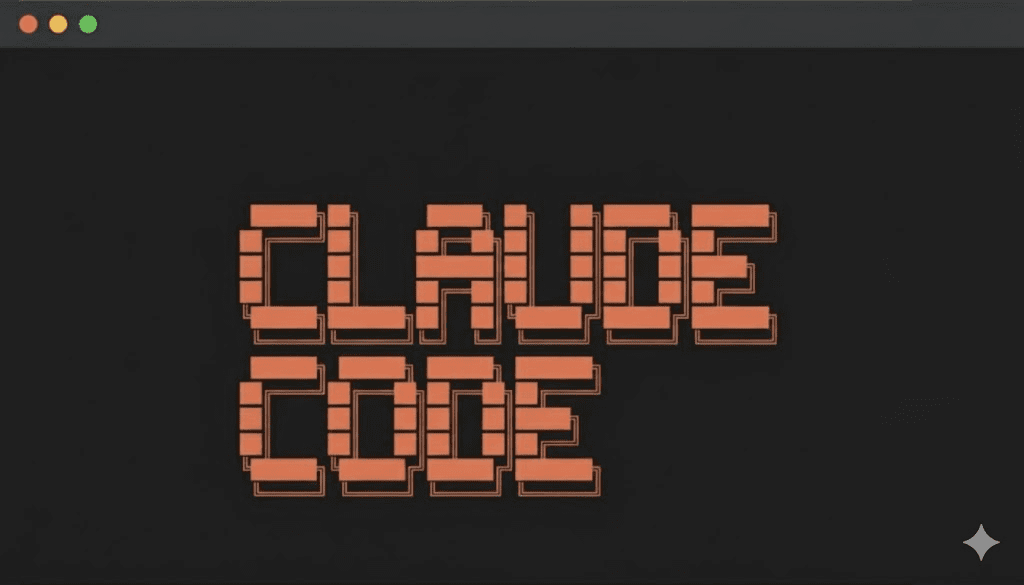
Note: Claude Code is a paid service, but users who already subscribe to the web-based Claude Pro can simply log in with their subscription—no complicated API keys required. For many power users, the features below make a Claude Pro subscription the single most valuable AI investment.
Installation and Setup
Claude Code is typically installed via npm:
npm install -g @anthropic/claude-cli
Launch it with a single command in your project directory:
claude
Similar to Gemini, Claude will prompt a browser login and ask for permission to access your current folder. It also uses a context file, which it calls claude.md, and displays detailed token usage information via the /context command.
The Game-Changing Feature: AI Agents
The true power of Claude Code lies in its Agent system. Agents allow you to delegate complex tasks to specialized, subsidiary AI instances—each with its own fresh context window. This architecture enables parallel processing, prevents context bloat, and avoids single-AI bias.
You can create an agent via the /agents command. Let’s create a specialized agent for a home networking project:
- Define Agent: Create a new agent named “Home Lab Guru.”
- Instructions: Provide a detailed system prompt, such as: “You are a research expert dedicated to finding the best hardware and software solutions for complex home lab builds. Only recommend enterprise-grade equipment that is budget-conscious.”
- Scope: Choose whether the agent is specific to the current project or a Personal Agent that can be called from any directory.
How Agent Delegation Works
Imagine your main Claude conversation is already using 40% of its massive context window while developing an outline. You need a deep research report on the best Network Attached Storage (NAS) options.
Instead of asking the main Claude instance, which would consume valuable context tokens and potentially introduce bias, you use the Home Lab Guru Agent:
“@HomeLabGuru research the top three NAS options for my current budget and create a detailed comparison report in a file named
nas-report.md.”
- Delegation: The main Claude instance recognizes the
@HomeLabGurucall. - Agent Activation: Claude delegates the task to the agent. Crucially, the Home Lab Guru Agent receives a completely fresh context window (e.g., 200,000 tokens).
- Parallel Work: The agent performs the complex web searches, analysis, and file creation. Your main conversation remains protected and focused.
You can run multiple agents simultaneously—a “Brutal Critic Agent” to review your outline, a “Home Lab Guru Agent” to find a server, and a “Pizza Expert Agent” to find the best dinner—all working in the background while your main conversation continues. This delegation model fundamentally changes how large-scale, multi-faceted projects are managed.
Bypassing Permissions (Use with Caution)
For the truly dangerous and hyper-efficient user, Claude Code allows you to skip the security permissions prompts (which are in place to ensure you explicitly agree to file and web access). This is achieved by adding the --dangerously-skip-permissions flag when launching Claude, or by using the short form -d.
claude -d
Using this mode accelerates workflow but requires a high degree of trust in the AI’s actions.
Customizing AI Personality: Output Styles
Another lesser-known but incredibly powerful feature of Claude Code is Output Styles. These are essentially customizable, persistent system prompts that define the AI’s persona, tone, and formatting for a specific task.
The default Output Style is “code,” optimized for programming. However, you can create new styles via /output-style new:
- Script Writing Style: You can create an intense system prompt that forces the AI to structure all responses for video scripting—including time codes, authority angles, and adherence to specific narrative frameworks.
- Academic Style: A style that requires all sources to be cited in a specific format (e.g., APA/MLA) and focuses on dense, objective analysis.
- Brutal Critic Style: A style designed to be ruthlessly critical and hard to please, specifically to audit your work against a high bar.
Once created, you can switch between these styles instantly using /output-style [Style Name], instantly changing the AI’s approach to the task at hand. This level of control over the AI’s base behavior is impossible in a simple web chat.
The Ultimate Workflow: Orchestrating a Trio of AIs
The true mastery of the terminal workflow comes from realizing that you do not have to choose just one tool. Because all the context is managed locally on your hard drive, you can run Gemini CLI, Claude Code, and Code Llama (via the open-source Codium cex tool) simultaneously on the same project.
This setup enables a multi-AI collaborative workflow:
- Shared Context: By launching all three tools in the same project directory, they all read and write to the same set of files. The goal is to keep their respective context files (
gemini.md,claude.md, andagents.mdfor Code Llama) perfectly synchronized. - Role Specialization: Each AI is assigned a role based on its core strengths:
- Claude Code: Excellent for complex, delegated deep work using Agents and high-context reasoning.
- Gemini CLI: Strong for general research and creative drafting with powerful file I/O capabilities.
- Code Llama (or similar): Often superior for high-level analysis and critique of structure, often using its own agents for analysis.
A Concurrent Workflow Example
Imagine you are trying to write the opening “hook” for a high-stakes article. You can run all three AIs concurrently, giving them distinct tasks that contribute to the same goal:
- Terminal 1 (Claude): “Write a persuasive hook using an Authority Angle. Save it to
authority-hook.md.” - Terminal 2 (Gemini): “Write an alternative hook using a Discovery Angle. Save it to
discovery-hook.md.” - Terminal 3 (Code Llama/CEX): “Use the
Brutal Critic Agentto review bothauthority-hook.mdanddiscovery-hook.mdfor structural flaws and narrative strength.”
In a matter of seconds, you have two distinct drafts and a comprehensive critique, all without a single copy-paste operation. The AIs are reading each other’s work and collaborating—a truly self-contained, high-performance project team.
This is the core paradigm shift: The work is not tied to a vendor’s chat session; it is tied to a folder on your hard drive. Copy that folder, and you copy the entire project, its history, all the AI’s decisions, and all the context. This guarantees vendor independence, ensuring that if a better AI emerges tomorrow, you can simply point the new tool at your existing project folder and continue your work without losing a step.
Practical Project Management: Synchronization and Version Control
Running multiple powerful AIs requires a robust system to manage and sync the context. This is where a custom-built workflow comes into play, primarily managed by a specialized Claude Agent designed to handle project closure and version control.
The Session Closer Agent
A “Session Closer” is a custom-made Personal Agent designed for a critical end-of-day task. This agent executes a multi-step process to ensure project integrity and continuity:
- Comprehensive Summary: Gathers all interactions, decisions, and file changes from the current session and creates a detailed summary.
- File Synchronization: Updates all context files (
claude.md,gemini.md,agents.md) with the latest comprehensive summary, guaranteeing all three AIs are aligned for the next session. - Version Control Integration: This is arguably the most important step for project longevity. The agent automatically runs a Git commit command:
- It treats the writing project like source code.
- It commits all changes (the script, the notes, and the context files) to a GitHub repository.
- It uses the AI-generated session summary as the commit message.
This automation ensures that you have a full, time-stamped history of every creative decision, version, and document change, providing a robust backup and a clear audit trail of your entire creative process. When you start the next day, you simply launch the terminal, and the AI can tell you exactly what was accomplished, what decisions were made, and the first task to focus on.
The Power of AI Critique
Beyond creation, the most valuable use of the terminal AI is critique. By using specialized “Brutal Critic” agents, you counteract the common problem of AI being overly agreeable. These agents are instructed to be exceptionally mean and hard to please, often adhering to specific internal creative frameworks or audience guidelines that you reference as local files.
For example, a Brutal Critic Agent can be set up to use three distinct “personalities” that review the work from different angles—a structural editor, a narrative reviewer, and an audience engagement specialist. When you ask the agent to review a draft, it executes all three critiques in parallel.
This instant, high-level, multi-faceted feedback loop saves hours of self-doubt and ensures that the final product adheres to the highest possible standards, as defined by your local, non-transferable creative documents. You are not using the AI to write for you, but to force you to be better at your craft.
Open Source and The Future: Open Code and Local Models
While Gemini CLI and Claude Code are industry leaders, the open-source community is rapidly innovating. Open Code is a compelling, community-driven alternative that brings even greater flexibility to the terminal workflow.
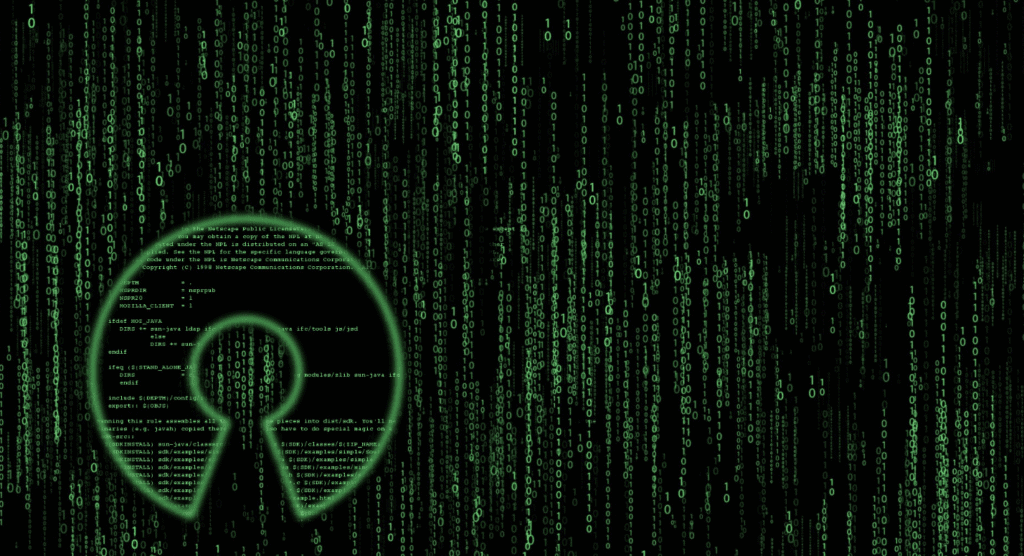
Introducing Open Code
Open Code is an open-source terminal user interface (TUI) that supports multiple models and advanced features.
- Installation:
npm install -g @opencodellm/cli - Model Flexibility: Open Code can use Grock AI (often free for a generous period), and critically, it allows you to easily configure and switch to local models like Llama 3. By editing a simple local configuration file (
open-code.json), you can run powerful large language models (LLMs) entirely offline, ensuring maximum privacy and control. - Cloud Pro Integration: Remarkably, Open Code allows you to log in with your existing Claude Pro subscription, offering a flexible, open-source interface to Claude’s powerful models and features.
- Advanced Session Management: Open Code includes features for:
- Sessions: Managing multiple past and current conversations.
- Sharing: Generating a public, shareable URL for a specific session.
- Timeline: Allowing users to jump back in time to a previous state of the conversation and restore it.
- Headless Server: Running the AI in a server mode for automation.
Open Code represents the future—a tool that unifies the best commercial APIs (like Claude) with the best open-source, private models (like Llama) under a single, highly configurable interface, further cementing the user’s control over the entire environment.
Conclusion: Reclaiming Control Over Your Context
The shift from the browser-based chat window to the terminal is the most significant productivity leap available to AI users today. It is a necessary migration for anyone serious about high-volume research, writing, coding, or complex project management.
The browser’s graphical interface is a constraint, a restrictive vendor lock-in that traps your most valuable asset—your project context—in an ephemeral chat session. By moving to the Command Line Interface with tools like Gemini CLI, Claude Code, and Open Code, you achieve three revolutionary advantages:
- Persistent Context: Your project’s history, decisions, and data are secured in local files (
.mdfiles) on your hard drive, ready for instant recall by any AI tool. - Unparalleled Delegation (Agents): You can deploy specialized AI workers to handle complex, parallel tasks, preventing context overload and accelerating workflow by orders of magnitude.
- Vendor Independence: Because the work is tied to a local file folder, you are free to use, mix, and switch between the best commercial and open-source models available, forever breaking the dependency on a single vendor’s application.
The terminal, often perceived as a tool for only the most experienced programmers, is in reality the ultimate environment for AI interaction. It is available to everyone, and with free options like Gemini CLI, the barrier to entry is nonexistent. Embrace the terminal. Reclaim your context. You will not only feel more powerful; you will fundamentally transform the speed, quality, and scale of your creative output.
Recommended Links for Getting Started:
- Gemini CLI Installation: You can find the official setup instructions and documentation for the Google Gemini Command Line Interface here: https://github.com/google-gemini/gemini-cli
- Claude Code (Anthropic CLI): For installation details and features of the powerful Claude Code tool, refer to the Anthropic documentation: https://docs.anthropic.com/claude/reference/claude-cli
- Open Code (Open-Source Alternative): Explore the features and installation of the flexible, multi-model open-source solution, Open Code: https://github.com/opencodellm/open-code
- Zero Trust Network Access (Sponsor Mention): For secure remote access to your files and network, the principles of Zero Trust are paramount, especially when AIs have file access. More information on implementing Zero Trust can be found at https://twingate.com/

