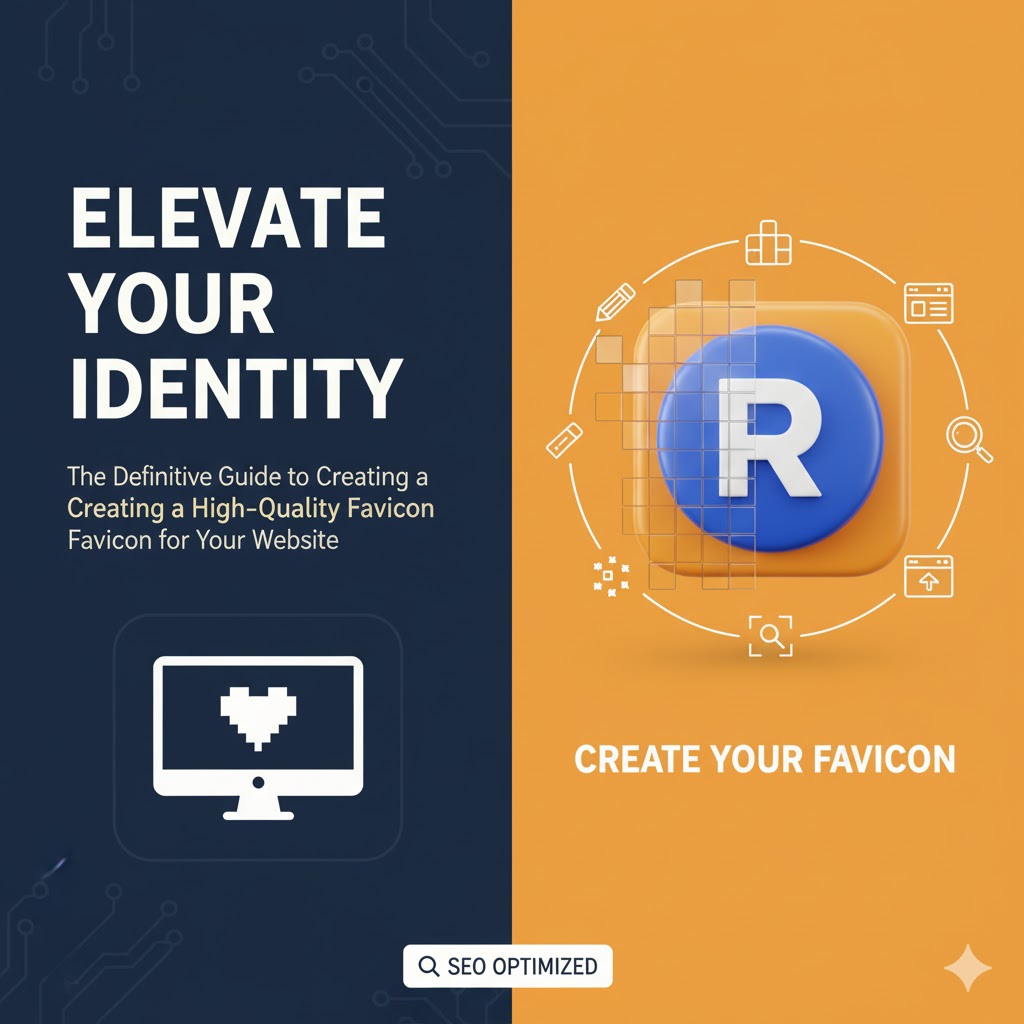
09
Elevate Your Brand Identity: The Definitive Guide to Creating a High-Quality Favicon for Your Website
In the vast and ever-expanding digital landscape, securing a strong and memorable brand identity is paramount for online success. While much attention is often focused on dazzling website design, compelling content, and robust SEO strategies, one tiny yet mighty element is frequently overlooked: the favicon. This small but crucial icon is not merely a decorative accessory; it is a powerful tool for brand recognition, professionalism, and user experience.
In the vast and ever-expanding digital landscape, securing a strong and memorable brand identity is paramount for online success. While much attention is often focused on dazzling website design, compelling content, and robust SEO strategies, one tiny yet mighty element is frequently overlooked: the favicon. This small but crucial icon is not merely a decorative accessory; it is a powerful tool for brand recognition, professionalism, and user experience.
This comprehensive guide will walk you through the essential steps to design and implement a high-quality favicon for your website, ensuring your brand stands out in a crowded digital space. We'll be using the world-renowned and beginner-friendly design platform, Canva, demonstrating a completely free method that anyone, regardless of technical or financial resources, can master.
Understanding the Power of the Favicon: Beyond the Pixel
What Exactly is a Favicon?
A favicon, short for "favorite icon," is the small graphic or image that appears next to a website's title in a browser tab.
Where You See Your Favicon:
- Browser Tabs: The most common location, helping users quickly identify your site among many open tabs.
- Browser History: Making it easier for users to locate your site in their browsing history.
- Bookmarks/Favorites: Providing a visual cue for saved links.
- Search Engine Results (Sometimes): Google and other search engines often display the favicon next to your listing, dramatically increasing visual recognition.
Why is a High-Quality Favicon Indispensable for Your Website?
Ignoring your favicon—or, worse, leaving the default browser icon—is a missed opportunity that can subtly undermine your professional image and brand building efforts.
- Instant Brand Recognition: In a blink, the favicon connects the open tab to your brand. It’s a visual anchor that makes it incredibly easy for users to find and click back to your site when they have numerous tabs open. This efficiency reduces user frustration and promotes longer engagement.
- Professionalism and Credibility: A custom favicon signals to visitors that your website is complete, professionally managed, and trustworthy. A generic or missing icon can make a site appear abandoned, low-effort, or even suspicious, especially to savvy internet users.
- Strengthening Brand Identity: Alongside your main logo and color palette, the favicon reinforces your brand identity. It’s a concise, effective piece of micro-branding that is constantly visible. It serves as a visual fingerprint, making your brand more memorable.
- Improved User Experience (UX): From a purely functional standpoint, a distinctive favicon dramatically enhances UX by improving site navigation. Users don't have to read the tab title to find your site; they just look for the icon.
Step-by-Step Tutorial: Designing Your Free Favicon with Canva
The design platform we will utilize is Canva (an external link to the platform would typically be inserted here). Canva is one of the most popular and powerful platforms available today, offering an accessible entry point into professional-grade design, even on its generous free tier. While the Free plan offers a tremendous amount of functionality, designers or those creating assets for clients (freelancing) might consider the Canva Pro upgrade (an external link to the pricing page could be placed here) for access to premium templates, a larger content library, more storage, and specialized tools like the background remover. The Pro plan is often priced around $119.99 per year for one person, which breaks down to about $10 per month, though users can often start with a free trial on any paid plan.
For our purposes, the free plan is more than sufficient. Let's begin the design process.
Step 1: Setting Up Your Design Canvas with the Ideal Dimensions
The key to a high-quality favicon is starting with an adequate source image that will scale well. While the smallest, most common display size for a favicon in a browser tab is 16 pixels×16 pixels, modern devices and applications (like Android home screens or Google search results) often require larger sizes for better visual fidelity.
Though the traditional recommendation in the video is 512 pixels×512 pixels—which is an excellent choice for a high-resolution starting image—you should know that Google recommends using an icon that is a multiple of 48 pixels×48 pixels (e.g., 48px,96px,144px, etc.) for optimal display in search results. Sticking with 512 pixels×512 pixels is a fantastic, universal starting size, as it offers a large, square canvas that can be easily reduced to all necessary smaller sizes.
- Create a Custom Design: Once logged into your Canva dashboard (after creating a free account), navigate to the upper right-hand corner and click on the "Create a design" button.
- Set Custom Dimensions: Select "Custom size." Enter the dimensions: 512 pixels (Width) x 512 pixels (Height).
- Launch the Canvas: Click "Create new design." This will open your blank, square canvas—the perfect starting point for your favicon.
Step 2: Designing Your Favicon: Simplicity is Key
Remember, your design will be shrunk down to a minuscule 16px×16px in many instances. Complexity is the enemy of a good favicon. Your icon should be simple, recognizable, and a direct representation of your brand. Often, the best favicons use a single letter, a simplified version of a logo, or a distinctive, representative graphic.
- Explore Templates (Optional but Recommended): On the left-hand menu, you'll find the "Design" tab, which hosts a wealth of templates. You can search for simple logo templates or icons to get started. Be mindful that templates marked with a small crown icon are "Pro" templates, requiring a paid subscription, but plenty of high-quality, free options exist.
- Utilize Elements for Graphics: Go to the "Elements" tab. This is where you can find shapes, lines, frames, and graphics. For a truly unique design, you can search for a concept that relates to your business—for instance, a rocket for a "startup," an arrow for "growth," or a coffee cup for a "cafe."
- Example: If you like a simple arrow graphic, select it and drag it onto your canvas.
- Adding Text (If Applicable): In the "Text" tab, you can add headings or specific text elements. Favicons are small, so if you use text, it should typically be a single, bold, easily readable letter (e.g., the first letter of your company name).
- Example: You could add a text box and write "SW" for "Startup Wise," and then position it within or around your chosen graphic.
- Customization is Crucial: Canva makes customization seamless:
- Changing Colors: Select any element (text, shape, or graphic). A color palette will appear in the top toolbar, allowing you to choose new colors. You can use your brand's specific hex codes for perfect color matching.
- Resizing and Rotation: Drag the corner handles to resize elements. The circular arrow button allows you to rotate the element precisely.
- Editing Text: Double-click on any text to edit the font, size, and content.
Step 3: Downloading and Formatting Your Favicon
Once you are satisfied with your 512 pixels×512 pixels design, you need to download it in the correct format.
- Initiate Download: Click the "Share" button in the upper right-hand corner, then select "Download."
- Choose the Optimal Format: The most common and widely supported modern format for favicons is PNG (Portable Network Graphic), as it supports transparent backgrounds. This is generally the best choice, especially if your design doesn't completely fill the 512px square and you want the area around it to be transparent.
- Note: The text mentions JPEG or PDF, but PNG is the superior choice for a favicon due to its ability to handle transparency.
- Download and Save: Select PNG from the file type dropdown menu and click "Download."
Your high-resolution favicon is now saved to your computer, ready for implementation!
Beyond the Design: Implementation and SEO Value
Creating the file is only half the battle. To reap the SEO and branding rewards, you must properly implement the favicon on your website.
Implementing the Favicon on Your Website
How you upload the favicon depends entirely on your website platform:
- Website Builders (Wix, Squarespace, Shopify, Canva Websites): These platforms typically have a user-friendly "Site Identity" or "General Settings" area within the dashboard where you can easily upload your PNG file. The platform automatically handles the necessary code and resizing.
- WordPress: You can upload your favicon (often called a Site Icon or Site Logo) via the WordPress Customizer under Appearance > Customize > Site Identity.
- Custom HTML/CSS Sites: For a custom build, you'll need to upload the image file (often renamed favicon.ico or favicon.png) to the root directory of your website and include a specific line of code within the <head> section of your HTML document:
HTML
<link rel="icon" type="image/png" href="/favicon.png" sizes="32x32"> <link rel="icon" type="image/png" href="/favicon.png" sizes="16x16"> <link rel="icon" type="image/png" href="/favicon.png" sizes="192x192">
The SEO and Authority Connection
While a favicon is not a direct "ranking factor" in the traditional sense, its impact on user experience and brand authority is an undeniable component of a strong overall SEO strategy.
- Click-Through Rate (CTR) in Search Results: Google will often display your favicon next to your website's search result snippet. A unique, high-quality icon makes your listing more visually appealing and noticeable compared to competitors using a generic globe icon. This visual distinction can lead to a higher Click-Through Rate (CTR), which search engines view as a positive user signal, potentially leading to better rankings.
- Brand Authority and Trust: The professionalism conveyed by a favicon translates into perceived authority. Users are more likely to spend time on and trust a website that looks polished and complete. Higher trust often leads to lower bounce rates and higher time-on-page—strong engagement metrics that implicitly support your SEO performance.
- Mobile-First Indexing: With Google's mobile-first index, the presentation of your site on mobile devices is critical. Favicons are often used when a user saves your site as a home screen shortcut, making a clear, well-sized favicon essential for the mobile user experience.
Advanced Considerations for the Professional Designer or Freelancer
For those pursuing design as a serious endeavor, or looking to offer professional favicon creation as a service, a few advanced points are worth noting:
- The Power of Canva Pro: If you are a freelancer or manage multiple client brands, the Canva Pro subscription is an invaluable asset. It allows you to:
- Create Brand Kits: Store all client logos, colors (using specific hex codes), and fonts for instant brand consistency.
- Access Premium Assets: Utilize a vastly larger library of stock photos, videos, and, crucially, premium templates and graphics that offer a more unique and professional edge.
- Use the Background Remover: This feature is essential for quickly turning a logo into a transparent-background graphic, which is often a necessary step for high-quality favicon design.
- Multi-Format Favicons: True professional implementation involves creating a full favicon package—a single folder containing multiple size variations (e.g., 16px,32px,48px,192px) and even specialized Apple Touch Icons (180px×180px) for iOS devices. While our 512 pixels×512 pixels PNG can be used by an online generator to create all these, understanding the need for them is key to a robust website build.
- File Format Nuances: Although PNG is the modern favorite, the older .ico format is still the most universally compatible and has the advantage of storing multiple sizes within a single file. An online favicon generator can convert your final 512px PNG into a multi-resolution .ico file.
Conclusion: The Small Icon with a Big Impact
The favicon is the smallest element on your website with one of the most disproportionately large impacts on your professional appearance and brand identity. By following this free, step-by-step guide using the accessible tools provided by Canva, any website owner can create a high-quality favicon that instantly elevates their online presence.
This simple act of creating a distinctive visual anchor will not only make your website look more professional but will significantly improve user experience, increase brand recall, and indirectly contribute to your website’s overall authority and SEO performance.
If you are a total beginner who is ready to launch your very first website and would like expert assistance with the initial setup, please note that there are often third-party services available that offer to get your first website set up for free (a link to the referenced free website setup service would be placed here). Take advantage of all the resources available to you and take that crucial next step in your digital journey.
Contact
Missing something?
Feel free to request missing tools or give some feedback using our contact form.
Contact Us