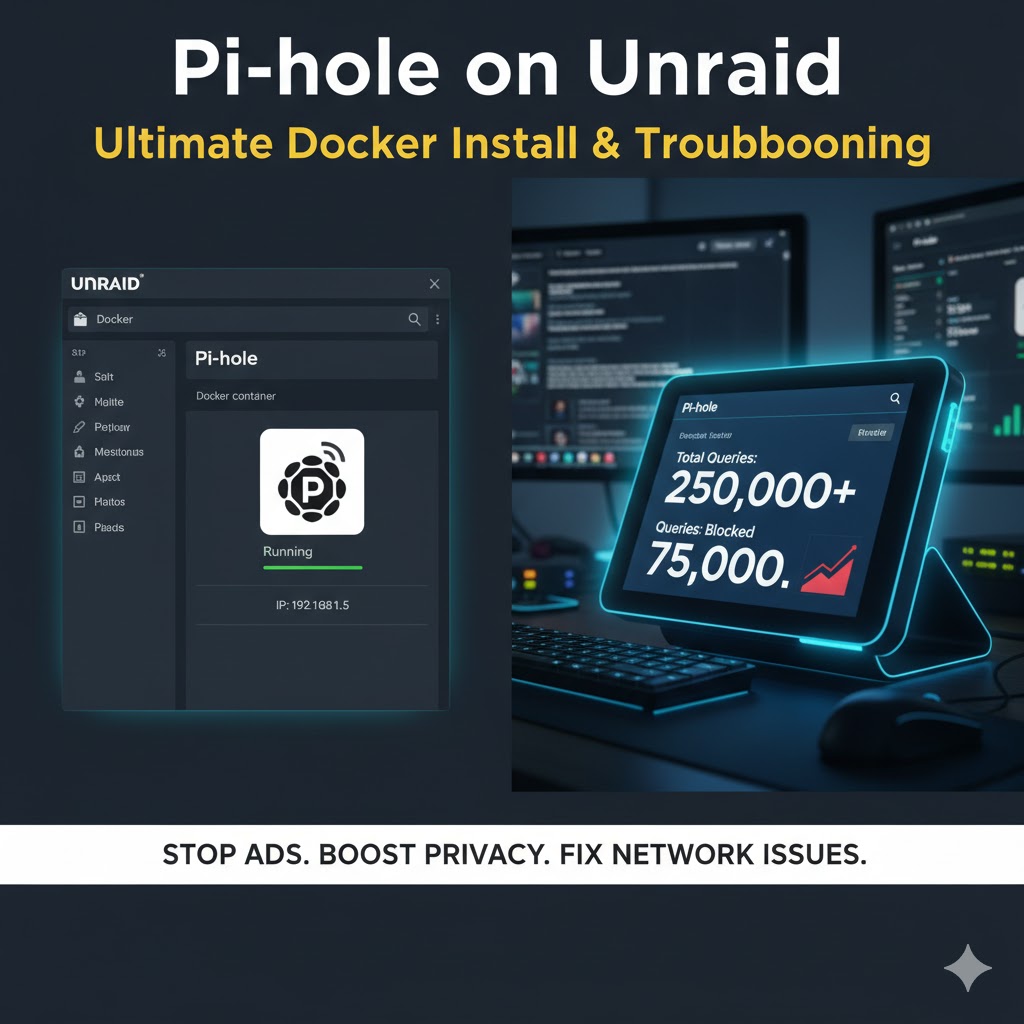
09
Mastering Pi-hole on Unraid: The Ultimate Docker Installation and Troubleshooting Guide
In the ever-expanding digital landscape, gaining control over your home network has become more critical than ever. From intrusive advertisements and malicious trackers to improving network performance and security, a robust solution is essential. Enter Pi-hole, the celebrated open-source network-wide ad-blocker. When paired with the power and flexibility of an Unraid server, Pi-hole transforms from a useful tool into a cornerstone of a secure and streamlined home network.
In the ever-expanding digital landscape, gaining control over your home network has become more critical than ever. From intrusive advertisements and malicious trackers to improving network performance and security, a robust solution is essential. Enter Pi-hole, the celebrated open-source network-wide ad-blocker. When paired with the power and flexibility of an Unraid server, Pi-hole transforms from a useful tool into a cornerstone of a secure and streamlined home network.
This comprehensive guide serves as a definitive resource for installing, configuring, and troubleshooting Pi-hole within a Docker container on Unraid. We will not only walk through a fresh, clean installation but also dive deep into the most common questions and pitfalls users encounter. Whether you are a first-time installer or have struggled with a previous setup, this article will provide the clarity and confidence needed to achieve a successful deployment.
What is Pi-hole and Why Run It on Unraid?
At its core, Pi-hole functions as a DNS (Domain Name System) sinkhole. Think of DNS as the internet's address book; it translates human-readable domain names (like google.com) into machine-readable IP addresses (like $172.217.16.78$). Your devices consult this address book for every website, service, or resource they access.
Pi-hole cleverly inserts itself as your network's primary DNS server. When a device requests a domain known for serving ads or tracking users, Pi-hole refuses to resolve it, effectively sending the request into a "black hole." The result? Ads never load, tracking scripts are blocked at the source, and your browsing experience becomes faster and more private.
Running Pi-hole on an Unraid server via Docker is the ideal implementation for several reasons:
- Always-On Availability: Unraid servers are designed for 24/7 operation, ensuring your network's ad-blocking and security features are always active.
- Resource Efficiency: Pi-hole is incredibly lightweight, and running it in a Docker container means it uses a minimal amount of your server's resources, leaving plenty of power for your other applications like Plex, Nextcloud, or game servers.
- Isolation and Stability: Docker containers isolate applications from one another. This means your Pi-hole installation won't interfere with other services on your Unraid server, leading to a more stable and manageable system.
- Easy Management: Unraid's intuitive web interface makes deploying and managing Docker containers, including Pi-hole, a straightforward process.
Part 1: Preparing for a Flawless Installation
To ensure a smooth and error-free setup, we will begin with a completely clean slate. If you have a previous, non-functional Pi-hole installation, following these steps is crucial to remove any lingering configuration files that could cause conflicts.
Step 1: Remove the Existing Docker Container
- Navigate to the Docker tab in your Unraid dashboard.
- Locate your existing pi-hole container.
- Click on its icon and select Remove. Ensure you are removing the container entirely, not just stopping it.
Step 2: Clean Up Application Data
Even after removing the container, its configuration data often remains in the appdata share. We need to purge this to guarantee a fresh start.
- Go to the Plugins tab and find the Community Applications plugin.
- Within Community Applications, search for and open the Cleanup Appdata application (or use the built-in file browser).
- Scan for orphaned appdata folders. Locate the pihole directory and select it for deletion. You may need to run the cleanup or refresh the page more than once to ensure it's completely gone.
Step 3: Manually Verify Deletion
For absolute certainty, manually check the appdata share.
- Navigate to the Shares tab on your Unraid dashboard.
- Click on your appdata share to browse its contents.
- Search for a folder named pihole. If it still exists, manually delete it.
With these preliminary steps completed, your system is now prepared for a truly fresh installation.
Part 2: Installing the Binhex-Pihole Docker Container
We will use the trusted and well-maintained container from the Binhex repository, which is a popular choice within the Unraid community.
- Navigate to the Apps tab (Community Applications).
- In the search bar, type Pi-hole.
- Locate the Binhex-Pihole container from the search results and click the Install button.
This will take you to the container configuration screen, where we will address the most critical setting: the network IP address.
Part 3: The Cornerstone of Success - Assigning a Static IP Address
This is arguably the most common point of failure for new users. Understanding why Pi-hole needs its own static IP address is key to a successful setup.
Why is a Static IP Necessary for a DNS Server?
Your router needs to know a consistent, unchanging address to send all network DNS queries to. If your Pi-hole container were assigned a dynamic IP via DHCP, its address could change after a reboot, breaking DNS for your entire network and effectively cutting you off from the internet. Assigning a static IP ensures reliability and consistency. Here are the four main reasons:
- Consistency: Your entire network relies on this single service for internet address resolution. A static IP guarantees that devices always know where to find the DNS server.
- Router Integration: To deploy Pi-hole network-wide, you must configure your router to use the Pi-hole's IP address as the primary DNS server. This configuration requires a fixed, predictable address.
- Good Network Practice: Emulating professional network architecture is a good habit. Public DNS servers like Google's ($8.8.8.8$) and Cloudflare's ($1.1.1.1$) have static IPs for global reliability. Your internal DNS server should follow the same principle for local reliability.
- Separation of Concerns: Giving a critical service like DNS its own dedicated IP address helps isolate it from other services, making management and troubleshooting cleaner and more efficient.
How to Find and Assign a Free Static IP
Before assigning an IP, you must find one on your network that is not in use and is outside your router's DHCP range.
- Find a Free IP: Use a network scanning tool to see which IP addresses are currently active. The free mobile app Net Analyzer is an excellent choice for this. Scan your network and make a note of an IP address that is not on the list.
- Choose a Safe Address: Most consumer routers reserve a small block of IP addresses at the beginning of their subnet for static assignment. For a typical network like $192.168.1.X$, addresses from $192.168.1.2$ to $192.168.1.10$ are often safe bets, but it's always best to verify with a network scan first.
- Configure in Unraid:
- On the Binhex-Pihole container setup page, find the Network Type and select a custom bridge network (e.g., br0).
- Set the Fixed IP address field to the free IP you identified (e.g., $192.168.1.5$).
- Crucially, leave all other port mappings as they are. By giving the container its own IP, you do not need to manually map individual ports. This simplifies the setup immensely.
- Click Apply to let Unraid download and install the container with your specified network settings.
Part 4: Post-Installation Verification and Login
Once the installation is complete, a few verification steps will ensure everything is running correctly before you configure your network devices.
Step 1: Check the Logs for Errors
- Go to the Docker tab.
- Click the Pi-hole container icon and select Logs.
- Look for any error messages. A common initial error is insufficient permissions to set process priority. To fix this:
- Click the container icon again and select Edit.
- Toggle the Privileged option to ON.
- Click Apply. This gives the container the necessary permissions to manage its processes effectively.
- Re-check the logs to ensure the error is gone.
Step 2: Access the Web Interface and Reset the Password
- With the logs clear, click the Pi-hole icon and select Web UI.
- You will be prompted for a password. The default password is often pihole, but this can sometimes fail.
- If the default password doesn't work, the login page conveniently provides the command to reset it. Copy the command: pihole -a -p.
- Go back to the Unraid Docker tab, click the Pi-hole icon, and select Console.
- Paste the command pihole -a -p into the console and press Enter.
- You will be prompted to enter a new password. You can type one in or leave it blank for no password. Press Enter to confirm.
- Close the console, return to the Web UI, and log in with your new password.
Part 5: Configuring and Fine-Tuning Your Pi-hole
With a successful installation, it's time to configure Pi-hole to work for your network.
Upstream DNS Servers
Pi-hole itself is not a recursive DNS server; it's a filtering forwarder. It needs to forward legitimate DNS requests to an upstream public DNS provider.
- In the Pi-hole dashboard, navigate to Settings > DNS.
- On the left, you will see a list of popular providers like Google, OpenDNS, and Quad9.
- Select the provider(s) you trust. Cloudflare ($1.1.1.1$) is a highly recommended choice due to its focus on speed and privacy.
- Click Save at the bottom.
Exploring Additional Features
- DHCP Server: Pi-hole can function as your network's DHCP server. This is an advanced feature and is not recommended for beginners. If configured incorrectly, it can bring your entire network down. However, for users building a home lab, this is an excellent tool for learning more about network services.
- Adding More Blocklists: The default blocklist is a great start, but the Pi-hole community maintains a vast collection of specialized lists for blocking everything from social media trackers to specific malware domains. You can add these under Group Management > Adlists. Always vet lists from reputable sources to avoid blocking legitimate services.
Part 6: Pointing Your Devices to Pi-hole
Now for the final step: configuring your devices to use your new ad-blocking DNS server. You have two primary methods.
Method 1: Per-Device Configuration (Ideal for Testing)
You can manually configure a single device to test your Pi-hole setup before rolling it out to the whole network.
On an iPhone:
- Go to Settings > Wi-Fi.
- Tap the "(i)" icon next to your connected network.
- Scroll down to Configure DNS and set it to Manual.
- Remove any existing DNS servers.
- Add a new server and enter the static IP address you assigned to your Pi-hole container (e.g., $192.168.1.5$).
- Tap Save.
Immediately, you should see the query count on your Pi-hole dashboard begin to rise as your device's traffic is filtered.
Method 2: Router-Level Configuration (Network-Wide Deployment)
This is the most powerful method, as it automatically directs every device connected to your network through Pi-hole without any individual configuration.
- Log in to your router's administration page.
- Find the DNS Server settings. This is typically located under the Internet, WAN, or Network section.
- Change the Primary DNS Server to the static IP address of your Pi-hole container.
- It is often a good idea to set a public DNS server (like Cloudflare's $1.1.1.1$) as the Secondary DNS Server. This provides a fallback in case your Unraid server goes down for maintenance.
- Save and apply the changes. Your router may need to reboot.
Once your router reboots, you will see a dramatic increase in queries on the Pi-hole dashboard as every phone, computer, smart TV, and IoT device on your network begins to be protected.
Conclusion: Reclaiming Your Network
By following this guide, you have successfully deployed a powerful, network-wide ad-blocking and security solution on your Unraid server. You've learned not just the "how" but the "why" behind critical steps like static IP assignment, empowering you to manage and troubleshoot your network with confidence.
Pi-hole is more than just an ad-blocker; it's an insightful diagnostic tool that reveals exactly what is happening on your network. Take the time to explore the query logs and dashboard to understand which devices are making what requests. This newfound visibility is the first step toward building a faster, safer, and more private digital home for you and your family. Enjoy your cleaner, ad-free internet experience.
Contact
Missing something?
Feel free to request missing tools or give some feedback using our contact form.
Contact Us