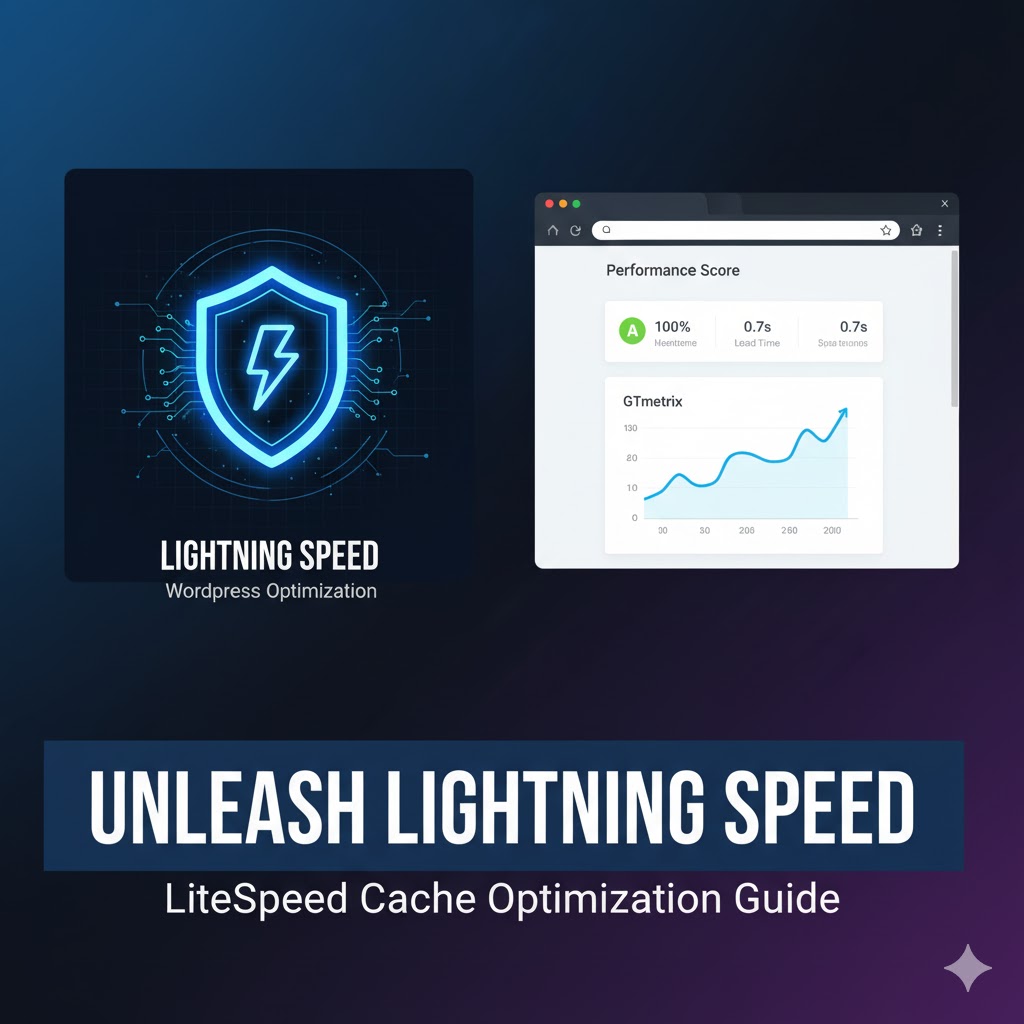
09
Unleash Lightning Speed: The Ultimate Guide to Boosting Your WordPress Landing Page with LiteSpeed Cache Optimization
In today's fast-paced digital world, website speed is no longer a luxury—it's a necessity. A slow-loading website is a silent conversion killer, leading to high bounce rates, frustrated users, and a significant negative impact on your search engine rankings. For a critical asset like a landing page, where every fraction of a second can mean the difference between a lead and a lost opportunity, optimization is paramount.
In today's fast-paced digital world, website speed is no longer a luxury—it's a necessity. A slow-loading website is a silent conversion killer, leading to high bounce rates, frustrated users, and a significant negative impact on your search engine rankings. For a critical asset like a landing page, where every fraction of a second can mean the difference between a lead and a lost opportunity, optimization is paramount.
You may have already taken the crucial first step by optimizing your images—a fundamental practice. However, as modern performance tools like GTmetrix or Google PageSpeed Insights often reveal, the journey to a lightning-fast site doesn't end there. The often-overlooked culprits are your site's operational scripts: the Cascading Style Sheets (CSS) and JavaScript (JS) files. These scripts, responsible for your site's visual appeal and dynamic functionality, can generate a massive number of page requests and collectively weigh down your page, leading to bottlenecks and sluggish load times.
This in-depth guide is your practical roadmap to overcoming these hurdles. We will walk you through a powerful, step-by-step process using one of WordPress's most effective performance plugins, LiteSpeed Cache, to dramatically improve your landing page speed through a combination of minification, file combination, and advanced caching techniques. Get ready to transform your page's performance in under 5 minutes of focused effort.
The Performance Audit: Understanding Your Current Situation
Before making any changes, it’s essential to establish a baseline. Using a tool like GTmetrix provides a clear picture of your page's current performance metrics.
For the landing page in question, an initial audit often reveals a scenario like this:
- High Page Requests: The large number of individual CSS and JS script files necessitate numerous separate HTTP requests to the server, creating a bottleneck known as the "request waterfall."
- Significant Script Weight: The combined size of the unoptimized CSS and JS files can easily exceed 500 kilobytes (e.g., 567 kilobytes), representing a substantial portion of the total page payload that the browser must download before rendering the page.
This concurrent situation highlights a major opportunity for optimization. By reducing the size and the number of requests generated by these assets, we can fundamentally accelerate the page loading process.
The Optimization Engine: Introducing the LiteSpeed Cache Plugin
WordPress offers a robust ecosystem of caching and optimization plugins, but for comprehensive speed gains, especially when hosted on a LiteSpeed web server, the LiteSpeed Cache (LSCache) plugin stands out. It's a powerhouse that integrates server-level caching with front-end optimization features.
Installation (if you haven't already):
- Navigate to your WordPress Dashboard.
- Hover over the Plugins option and click on Add New.
- Search for "LiteSpeed Cache," then click Install Now and Activate.
- Once installed, the main LSCache menu will appear in your dashboard.
Phase 1: Aggressive CSS & JS Optimization (Minification and Combination)
The goal of this phase is to reduce both the size of your code files (minification) and the number of times the browser has to request them (combination).
From your WordPress Dashboard, navigate to the LiteSpeed Cache menu and click on the Page Optimization option.
A. CSS Settings Tab
CSS files define your page's styling. By aggressively optimizing them, we ensure the page's visual elements load as quickly as possible.
Setting | Action | Function and BenefitCSS Minify | Turn ON | Removes unnecessary characters (whitespace, comments, line breaks) from your CSS files, reducing their file size.
CSS Combine | Turn ON | Merges multiple CSS files into fewer, or ideally one, file. This drastically cuts down on the number of HTTP requests, speeding up load time.
UCSS Inline | Turn ON | Inlines the "Unique Critical CSS" (UCSS) directly into the HTML. This ensures the styles for the above-the-fold content load instantly, significantly improving the Largest Contentful Paint (LCP) and perceived speed.
CSS Combine External and Inline | Turn ON | Extends the combination feature to include external CSS and inlined styles, further reducing the overall request count.
Inline CSS Async Library | Turn ON | Ensures the bulk of the non-critical CSS loads asynchronously (in the background) after the critical elements are displayed, preventing it from blocking the initial page render.
B. JS Settings Tab
JavaScript handles your page's interactivity and dynamic elements. Optimizing these files prevents them from delaying the page's rendering.
Setting | Action | Function and BenefitJS Minify | Turn ON | Strips out unnecessary characters from your JavaScript files, reducing their size and payload.
JS Combine | Turn ON | Merges multiple JavaScript files into a single file, minimizing the number of distinct requests the browser must make for scripts.
JS Combine External and Inline | Turn ON | Ensures external and inline JavaScript is also combined, leading to a more unified and efficient script delivery.
Note on Combination: While combining files is highly effective, it can occasionally cause conflicts with certain themes or plugins. Always test your site thoroughly after enabling these options to ensure all functions and visual elements are working correctly.
Phase 2: HTML, Media, and Viewport Optimization
Beyond the CSS and JS, optimizing the foundational HTML structure and resource delivery for images and iframes provides additional, significant speed benefits.
C. HTML Settings Tab
Navigate to the HTML Settings tab:
Setting | Action | Function and BenefitHTML Minify | Turn ON | Reduces the size of the core HTML document by removing unnecessary whitespace and comments.
DNS Prefetch Control | Turn ON | Allows the browser to preemptively resolve DNS lookups for external domains (like CDNs or Google Fonts) your page relies on. This cuts down on latency for those third-party resources.
D. Media Settings Tab
Lazy-loading is a technique that defers the loading of images and other media until they are actually needed (i.e., when they enter the user's viewport). This dramatically improves initial page load time.
Setting | Action | Function and BenefitLazy Load Images | Turn ON | A core feature that defers the loading of images outside the user's initial view.
Responsive Placeholder | Turn ON | Displays a low-resolution, correctly-sized placeholder image while the actual, higher-quality image is loading. This prevents layout shift (a key Core Web Vital metric) and improves perceived speed.
Generate LQIP in Background | Turn ON | Low Quality Image Placeholder (LQIP) is a tiny, blurred version of the image that loads almost instantly, providing a visual cue and ensuring a smooth transition to the full-quality image.
Lazy Load Iframes | Turn ON | Applies the lazy loading principle to iframes (used for videos, maps, etc.), preventing them from blocking the main page content from loading.
E. VPI Settings Tab (Viewport Images)
The VPI (Viewport Images) tab is where you fine-tune the delivery of the images that appear immediately on screen—the above-the-fold images.
Setting | Action | Function and BenefitViewport Images | Turn ON | Ensures that the images immediately visible on the screen are loaded without lazy loading, making the page appear complete faster. This is crucial for the LCP metric.
Final Steps and Validation: Purge and Retest
Once all the settings are configured:
- Save Changes: Click the "Save Changes" button in the LiteSpeed Cache settings panel.
- Purge Cache: Hover over the LiteSpeed Cache shortcut on the top WordPress admin bar and select Purge All. This clears any old, unoptimized files and forces the plugin to generate fresh, optimized versions.
- Update Landing Page: Return to your landing page editor, reload the page, and update the page itself. This ensures the new optimization settings are correctly applied and the editor view is refreshed.
- View and Retest: Open the public-facing view of your landing page and then run it through GTmetrix or your preferred speed testing tool again.
The Results: A New Benchmark in Page Speed
The impact of these comprehensive optimizations is often dramatic and immediately visible in your retest results.
Metric | Before Optimization | After Optimization | Change SummaryCSS/JS File Weight |
Total Page Requests | Significantly High | Reduced to
Page Loading Speed | Slow/Moderate | Dramatically Improved | The combined effect of fewer requests and non-render-blocking delivery cuts down total load time.
The key takeaway is counter-intuitive but powerful: while the total combined size of your script files may slightly increase (e.g., to 688 kilobytes), the overall page requests are slashed from dozens to a handful (e.g., down to 23). This reduction in requests is the primary factor that cuts down the time required to load the page fully. The browser is no longer waiting for a long sequence of individual files; it is downloading a few, highly-optimized bundles simultaneously.
Combined with your initial efforts in image optimization, this JS and CSS minification and combination strategy—implemented in just a few minutes—results in a significant boost to your landing page speed, leading to better user experience, higher conversion rates, and improved SEO performance.
Contact
Missing something?
Feel free to request missing tools or give some feedback using our contact form.
Contact Us