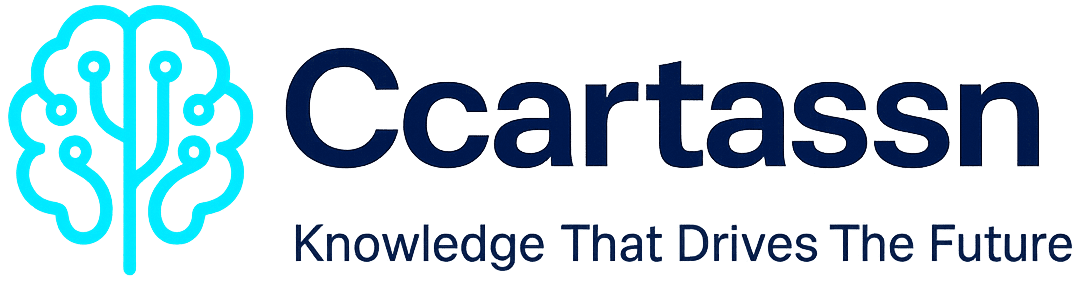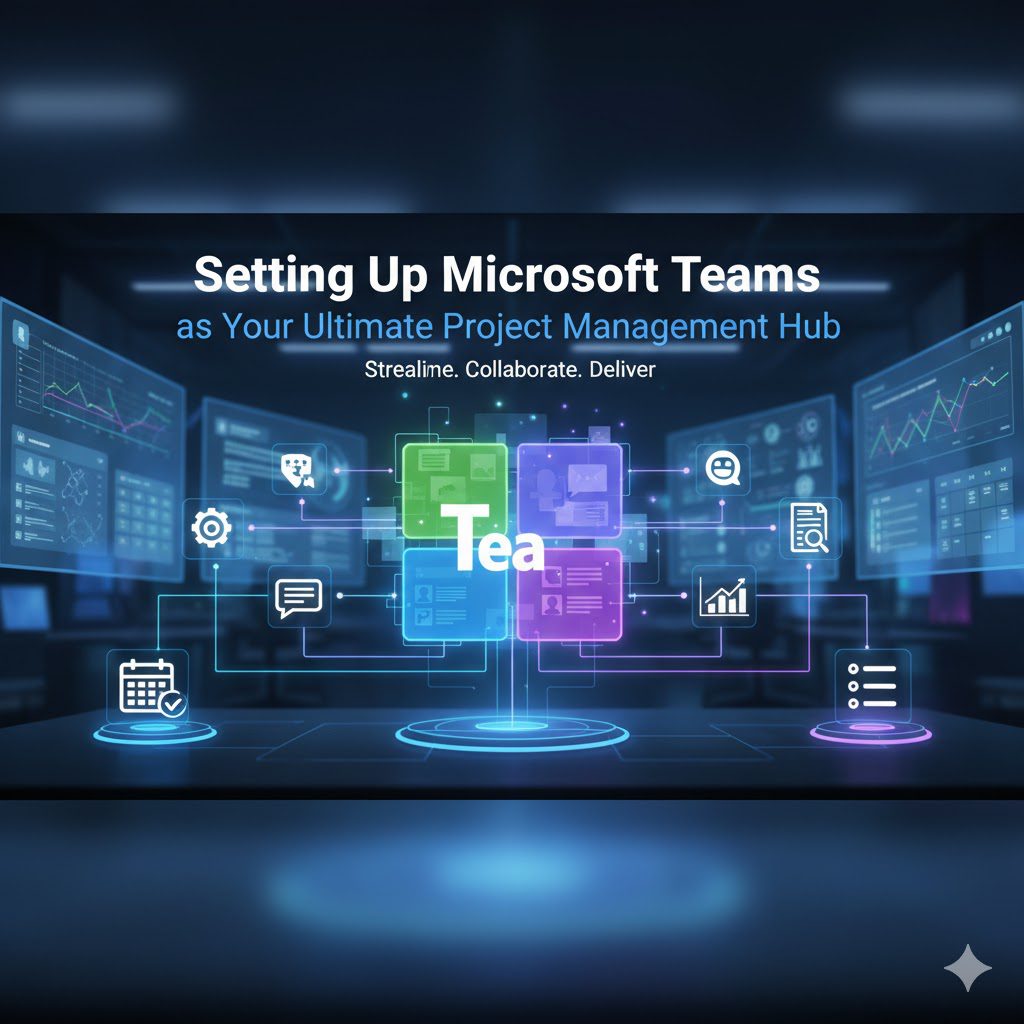Microsoft Teams is often relegated to the role of a simple meeting platform. If this is how you currently use it, you’re missing out on its potential as a comprehensive project management hub. Teams, when properly configured, can seamlessly integrate communication, file storage, task tracking, and note-taking into a single, cohesive environment. This transformation elevates Teams from a communication tool to a Single Source of Truth for all your project needs.
The key to unlocking this power lies in understanding how to leverage Teams’ integration capabilities with other Microsoft 365 services like Planner and Loop. For project managers and team members alike, creating a centralized project hub simplifies workflows, improves transparency, and drives projects toward successful completion. This comprehensive guide will walk you through the precise steps to configure Microsoft Teams as the definitive home for your projects.
🎯 Defining the Scope: Projects vs. Processes
Before diving into the setup, it’s crucial to clarify the distinction between the two major categories of work managed within the Microsoft 365 ecosystem: Projects and Processes. This framework guides how we utilize the tools effectively.
- Processes (Cyclical Work): These are activities that occur on a regular, repeatable, or cyclical basis—weekly, monthly, or annually. They are iterative and often involve a standardized set of steps (e.g., monthly accounting close, quarterly reporting, routine maintenance).
- Projects (Unique Initiatives): This is the focus of our guide. A project is defined by having a distinct start date and end date. It is typically a one-time initiative that aims to create a unique product, service, or result. While you may execute similar projects (like system migrations), each instance is unique in its specifics, scope, and team.
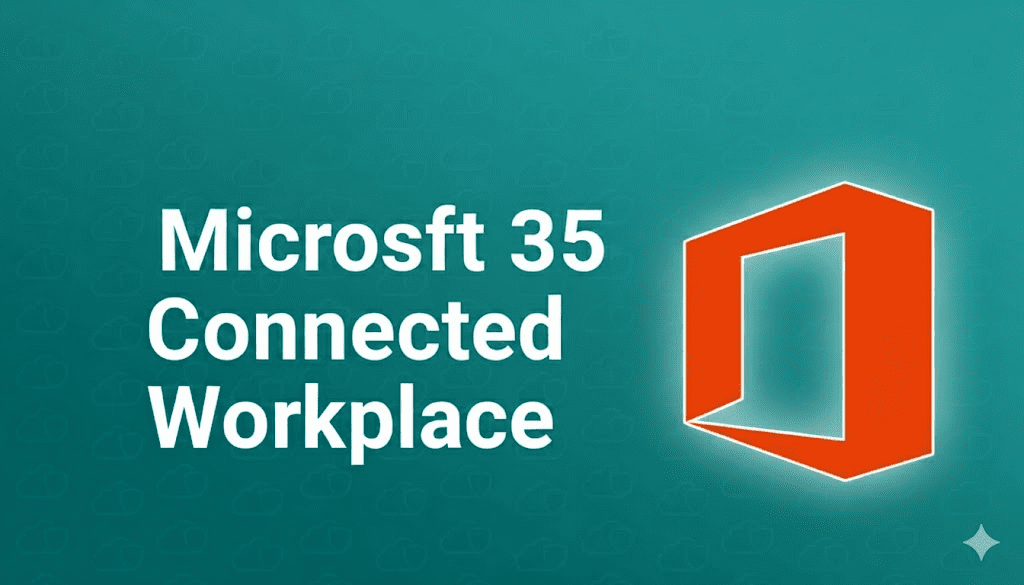
This distinction aligns with PMI’s definition of a project as a temporary endeavor undertaken to create a unique product or service.
Within both projects and processes, you have tasks. On the process side, a task might be “Accounting analyst pulls cost variances and sends a report to a manager to review.” On the project side, tasks are finite actions needed to complete a project milestone. The way we track these tasks—especially for one-time projects—is where the power of the Teams hub shines.
🏗️ Step 1: Creating the Core Project Team and Channel
The foundation of your project hub is the Microsoft Team itself. This team will act as the digital container for all project resources, members, and communications.
Naming and Setting Up the Team
- Create the Team: Start by selecting the option to create a new team within the Teams application. Learn more about creating a team in Microsoft Teams.
- Team Name: For clarity and immediate recognition, the team name should be the actual project name. For example, if you are moving from one HR system to another, name the team “HR System Migration.”
- Team Type: It is highly recommended to keep the team type Private. This ensures only invited project members have access to sensitive documents and conversations, maintaining control over project resources. See Microsoft’s guidance on team privacy settings.
- Adding Members: Once the team is created, immediately add all core project team members. This grants them access to all subsequent channels, files, and integrated apps (like Planner).
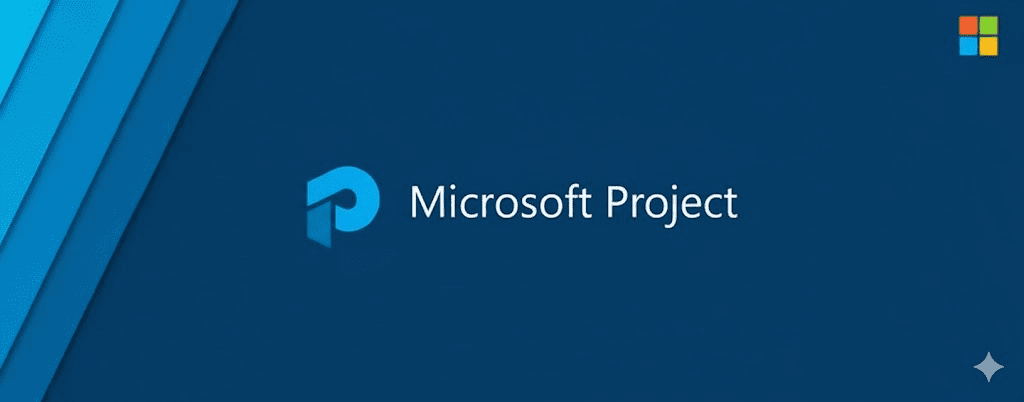
Strategically Naming the Initial Channel
Every new team is created with an initial channel. Microsoft previously defaulted this channel name to “General,” but that is no longer mandatory. The name of your first channel is important for organization:
- Recommendation: Use “All.” The word “All” is recommended for the primary channel for two main reasons:
- It clearly signifies that everyone on the project team is involved in conversations posted here and that all crucial, top-level information can be found in this channel.
- The channel list is alphabetized, so naming it “All” (starting with the letter ‘A’) ensures it always remains at the top of the channel list, making it easily accessible for your team.
- Channel Description: Always add a clear description, such as: “This is the primary project team and project hub for the HR System Migration.”
Channel Strategy: Simplicity First
For many projects, especially those with a smaller scope or team size, it’s best to keep it simple by using only one channel (“All”) as the sole hub. This minimizes confusion and prevents information from becoming fragmented across multiple channels.
If your project is large, has distinct phases, or involves sub-teams with highly specialized needs (e.g., “UAT Testing,” “System Integration,” “Stakeholder Communications”), then breaking out into additional, topically-focused channels may make sense. But for simplicity and for the most effective centralized hub experience, start with the “All” channel as your primary working space. Microsoft recommends this structured channel approach for optimal collaboration.
🧭 Step 2: Configuring the Centralized Tab Structure
The real power of the Teams project hub is realized through the tabs at the top of your channel. These tabs transform the channel into a Single Source of Truth—a centralized, intuitive location where team members can find all necessary project information without searching through disparate systems. We will now configure the essential tabs using a curated framework that has proven effective on numerous projects.
Tab 1: Posts (Topic-Based Communication)
The Posts tab is the default area for the channel chat, but it should serve as much more than that. It is the designated location for all project conversation.
- Channel Chat, Not DM: This should be treated like a group chat encompassing the entire project team. Resist the urge to have sidebar direct messages (DMs) about the project. All conversation pertaining to the project (99% of it) should happen here, promoting open and transparent communication—a key driver of project success.
- Pro Tip: Use @-mentions Strategically
- Notifications for All: Always start important posts by @mentioning the entire channel (e.g., @All or @Channel). This ensures every team member receives a notification and sees the update.
- Actionable Items: If you need a specific person to take action (e.g., asking Lydia to create the agenda), always @-mention them directly (@Lydia).
- Announcements: Use the Announcement feature sparingly—reserved for major milestones.
- In-Depth Communication Strategy: For organizations seeking to fully adopt this methodology, a detailed approach to Topic-Based Communication is highly effective. External Link: The Total Communication Reset Online Course (Note: Replace with your actual course link if this is promotional content; otherwise, consider linking to Microsoft’s best practices below)
Alternatively, review Microsoft’s official guidance on effective team communication in Teams.
Tab 2: Files (Project Document Repository)
The Files tab, backed by SharePoint, is where all project-pertinent files must live. This includes documents, reports, meeting recordings, and any other project resource.
- Automatic Integration: Any document shared within the Posts tab automatically appears here, simplifying collaboration.
- Creating a Consistent Folder Structure: A consistent and intuitive folder structure is vital for organization. Prefix your folder names with numbers:
01 Admin(Project charter, status reports)02 Meeting Recordings03 Key Deliverables04 Resources
💡 Best Practice: Learn how to organize files in Teams with SharePoint for long-term scalability.
- Consistency Across Projects: Reuse the same folder structure across all projects. This aligns with Microsoft’s recommendation for standardized team site architectures.
Tab 3: Notes (The Loop Workspace)
This is where we introduce a powerful, modern method for collaborative note-taking and project planning: Microsoft Loop.
- The Removal of OneNote: The default Notes tab (OneNote) can create redundancy. Microsoft now recommends Loop for real-time co-creation.
- Replacing with Loop: Add a new tab and configure it as a Website pointing to your Loop workspace. Name it “Loop.”
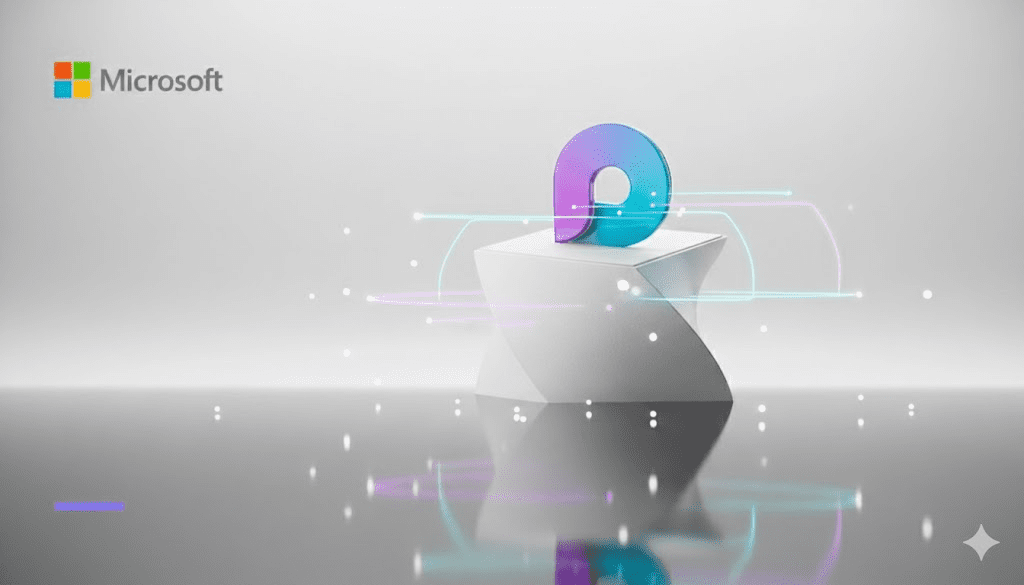
Setting Up the Loop Workspace (Manual Connection):
- Create a new workspace in Loop named exactly like your Team.
- Mirror Membership: Manually invite the same team members to the Loop workspace to ensure permission parity.
- Copy the Loop workspace URL and paste it into a Website tab in Teams.
🔗 Explore Loop’s project planning capabilities and how it integrates with Teams.
- File Linking Best Practice: Always upload files to the Files tab (SharePoint) and link to them from Loop—never upload directly to Loop. This maintains a single source of truth for documents.
Tab 4: Planner (Simple Task Management)
No project hub is complete without robust task tracking. For simple-to-medium complexity projects, Microsoft Planner is ideal.
- Adding the Planner Tab: Create a new plan directly in Teams. Planner automatically inherits team permissions.
- Kanban Structure: Use columns like:
- To Do
- In Progress
- Done
- Integration with Microsoft To Do: Tasks assigned in Planner appear in assignees’ Microsoft To Do and the Tasks app in Teams, creating a seamless personal + team task experience.
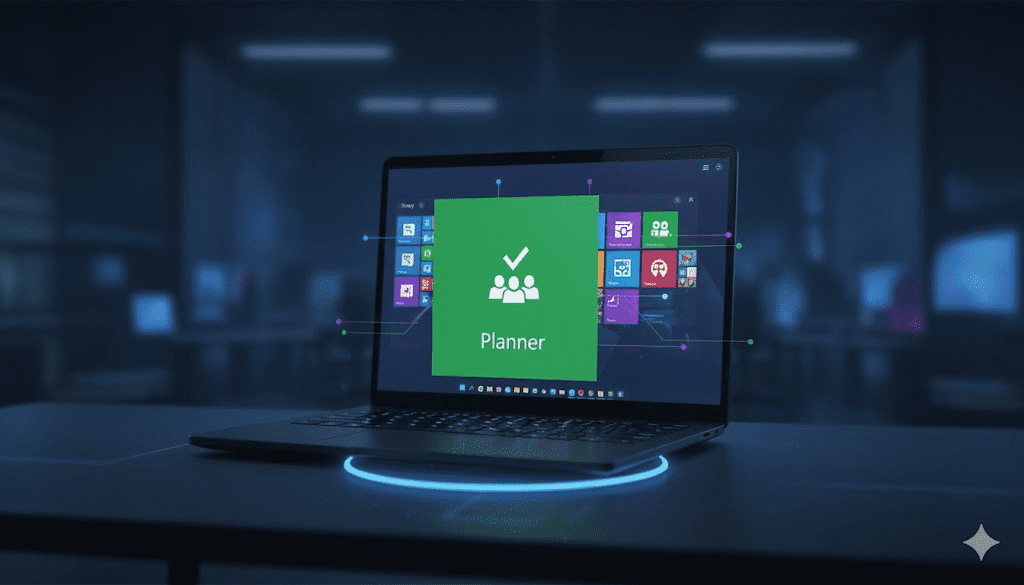
📚 Learn more about using Planner in Teams.
- Alternative for Complex Projects: For advanced needs (dependencies, timelines, resource management), consider Microsoft Project for the web or Planner Premium.
Tab 5: Whiteboard (Brainstorming and Visualizing)
The Microsoft Whiteboard tab offers a shared digital canvas.
- Use Cases:
- Sticky note brainstorming
- Process mapping
- Sprint retrospectives
Whiteboard integrates natively with Teams and supports real-time co-authoring and touch/pen input.
🤝 Step 3: Driving Project Alignment and Consensus
Centralizing information is only half the battle; the other half is ensuring the team is aligned on decisions and understands the project’s rhythm.
Gaining Consensus with Polls
Use the built-in Polls app in Teams (or the native poll feature in Posts) for transparent decision-making. Polls are great for gathering quick input on timelines, priorities, or rollout sequences.
Establishing the Project Rhythm with Channel Meetings
- Always schedule recurring syncs as Channel Meetings—they auto-include all channel members.
- Frequency: Weekly for most projects; daily for high-velocity work (inspired by Agile stand-ups).
- The Kickoff Meeting: Use this to walk the team through the hub structure and set communication norms. Microsoft offers a project kickoff meeting template you can adapt.
🌐 Conclusion: The Workflow Reset and the Everyday Advantage
The configuration detailed above transforms Microsoft Teams from a basic communication application into a fully functional, centralized Work Management platform. This approach creates a system where the everyday workflow—communication, document creation, task updates, and decision-making—occurs seamlessly in a single, accessible hub.
By committing to this framework—using Posts for all conversation, Files for all documents, Loop for collaborative notes and agendas, and Planner for task tracking—you eliminate the friction of searching across multiple tools (email, scattered folders, personal to-do lists). This centralized, structured approach ensures that whether you are an official project manager or simply managing work to be done, you have the consistent tools needed to keep your projects transparent, aligned, and successful.
The project hub is not just an organization hack; it’s a fundamental workflow reset that drives clarity and productivity for the entire team.